Create estimate
Estimates can either be linked to Fees or created directly under a Project or Job.
Should you wish to create an estimate associated to a specific Fee, please check our lesson 3 under contracts section.
To generate a estimate under a Project or Job you should navigate onto the document you wish to generate the estimate, press on the option + and choose "estimate"
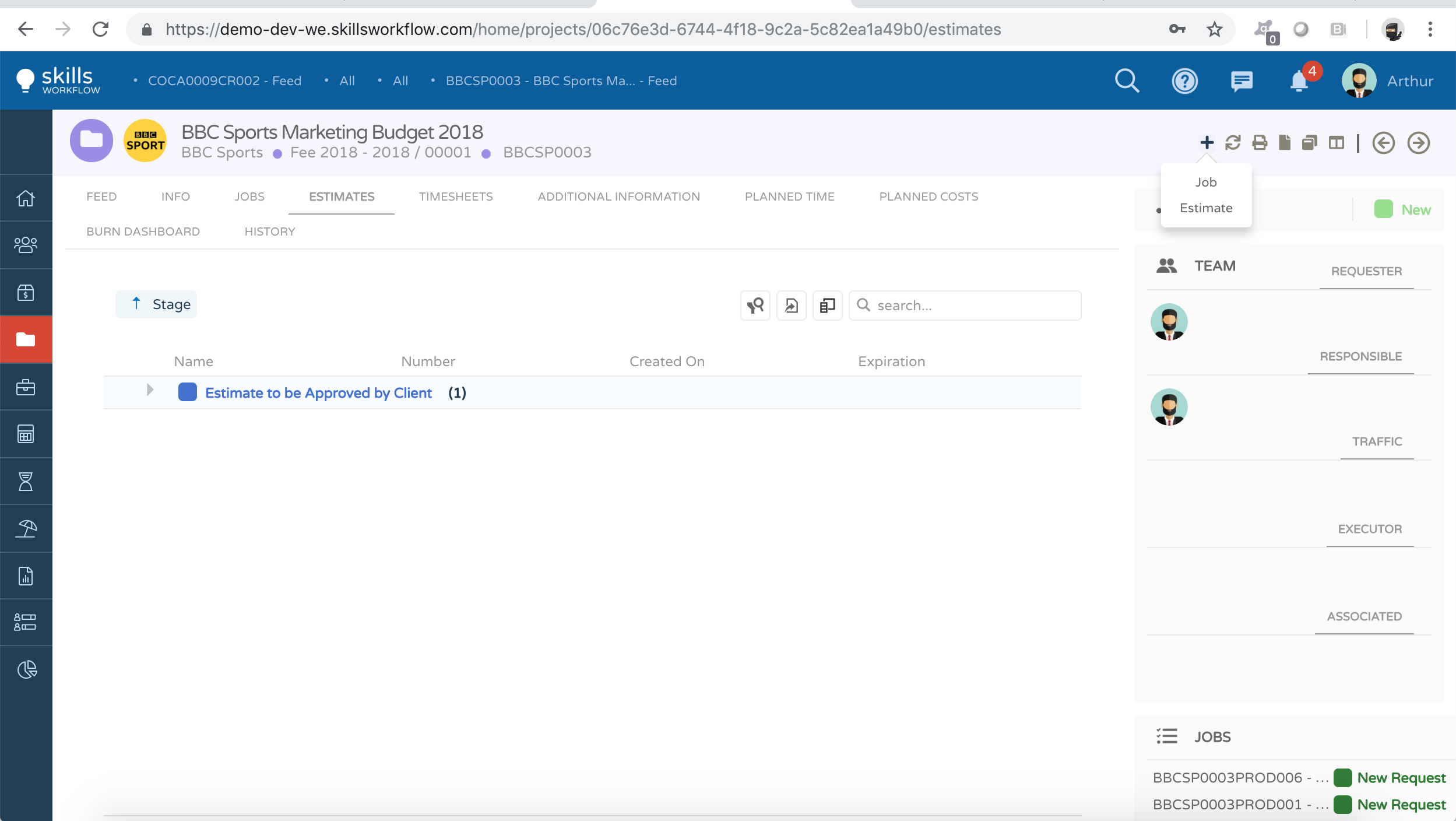
Fill in the following fields:
-
Department - The system will suggest the user department by default, but you can select other planable departments and set up different workflows if needed.
-
Estimate Type - You can have several estimate types which will allow different configurations such as workflows, pull out reports, etc.
-
Hit ok and submit the post. The system will show a popup message with the confirmation that the estimate was successfully created.
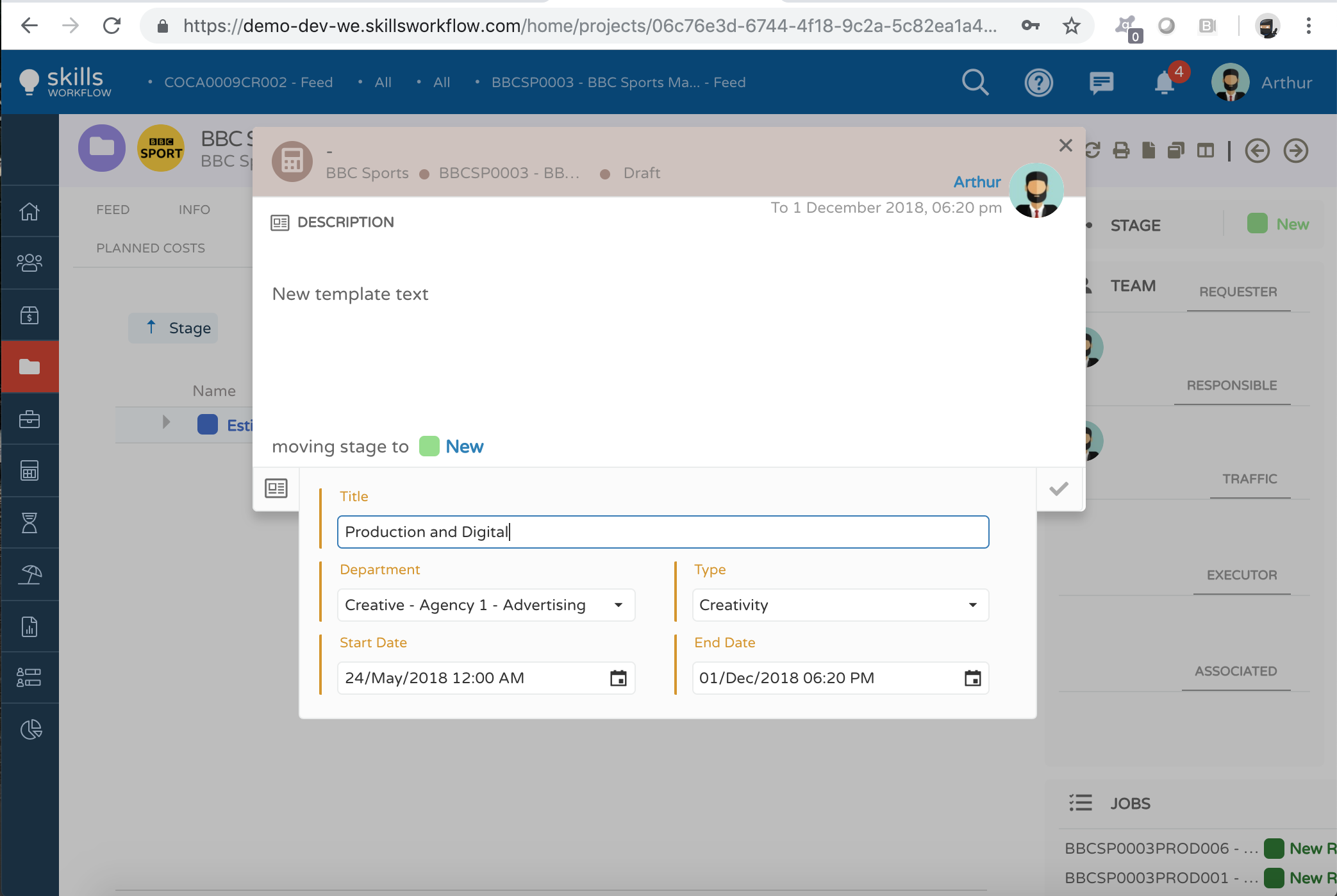
On the Info tab you can fill in the following fields:
-
Payment Condition - It can be inherited from the Client or manually chosen.
-
Currency - It can be inherited from the default currency defined in the Company or manually chosen.
-
Rate Card and Rate Card Column - It can be inherited from the Client or manually picked.
-
Overheads and Margins - Defined manually for each Estimate (optional).
To start building your Estimate details navigate on the Quotes tab where you will find 4 different sections:
-
Deliverables - these are the services sold to the client (each line can represent actual deliverables, i.e. projects/jobs; a monthly fee, or any other structure you want to use for breaking down your Estimate.
-
Third Party Costs - this is the first component of the estimate. These relate to external suppliers.
-
Expenses - this is the second component of the estimate. Transportation, meals, hotel, are just some examples of expenses that can be estimated here.
-
Resources - this is the final component of the estimate. Represents internal resources/man-hours being scoped for.
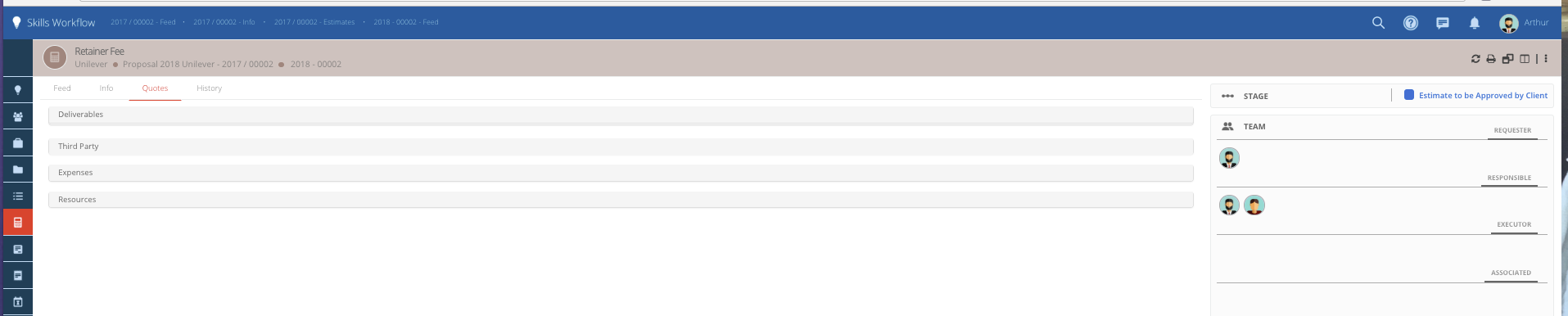
To create new Quotes you should:
-
Press on "+" to create a deliverable to estimate.
-
Each deliverable can represent a month in the retainer fee; a service, etc.
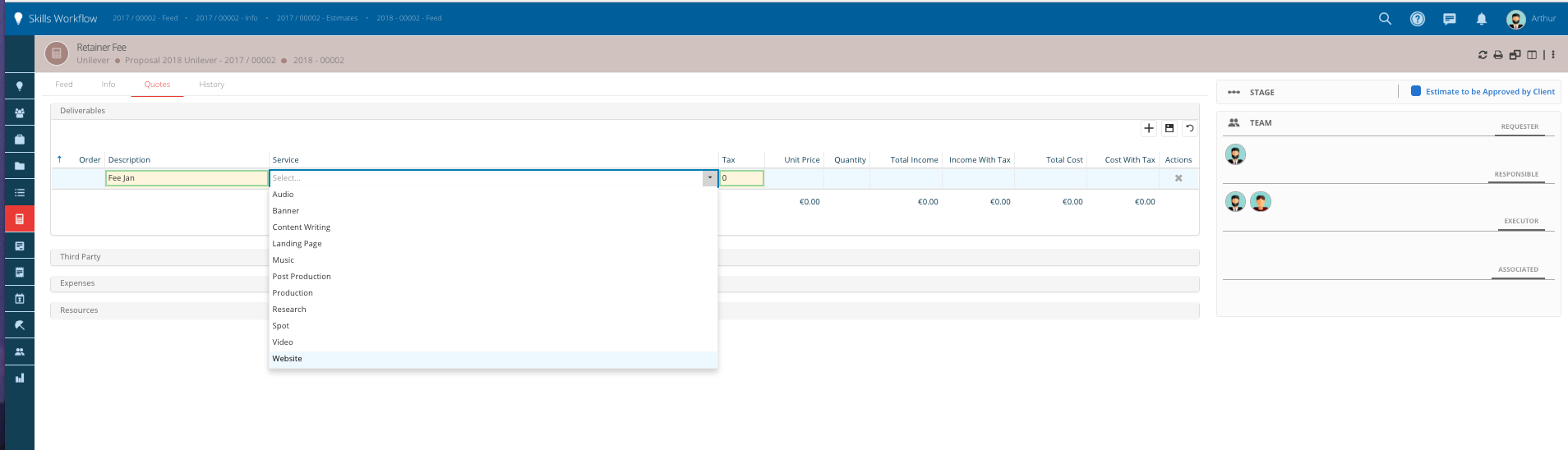
- For each Deliverable you should include:
-
Description - Fill in a name that describes what you are selling to the Client.
-
Service - Choose the type of service you are Quoting.
-
Tax- Can come directly from the Client or be manually entered.
To start quoting the Third Party, click on the word Third Party and the section will open up.
-
Select the deliverable you want to quote for from the dropdown.
-
Press on "+" to add Estimate Details.
-
The description, and service will be inhered from the deliverable line.
-
Select the supplier (external costs), supplier payment conditions.
-
Unit cost, and quantity cost (#).
-
Fill in the % Fee, or value to get your sell value.
-
Hit save.
-
Repeat the process if you need to add several external costs.
Please note that you can have several external cost under one client line. It will depend how you want to show the estimate details to clients.
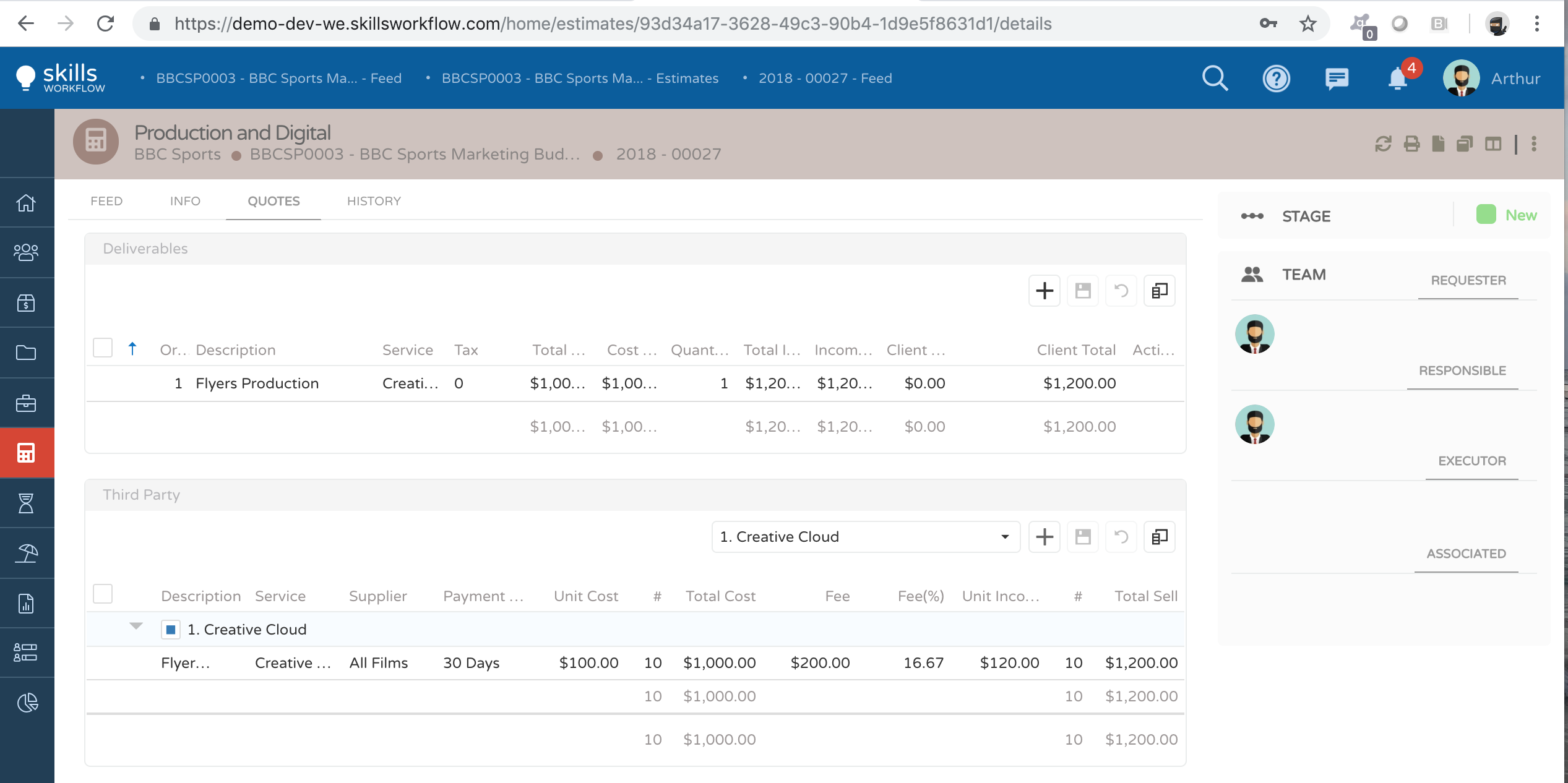
To start quoting expenses, click on the "Expense" word and the section will open up.
-
Select the deliverable you want to quote for from the dropdown.
-
Press on "+" to add Estimate Details.
-
Select the expense type you need to quote (eg. Meals, Hotel).
-
Fill in the unit cost, and quantity #.
-
Hit save.
-
Repeat the process if you need to add several expenses.
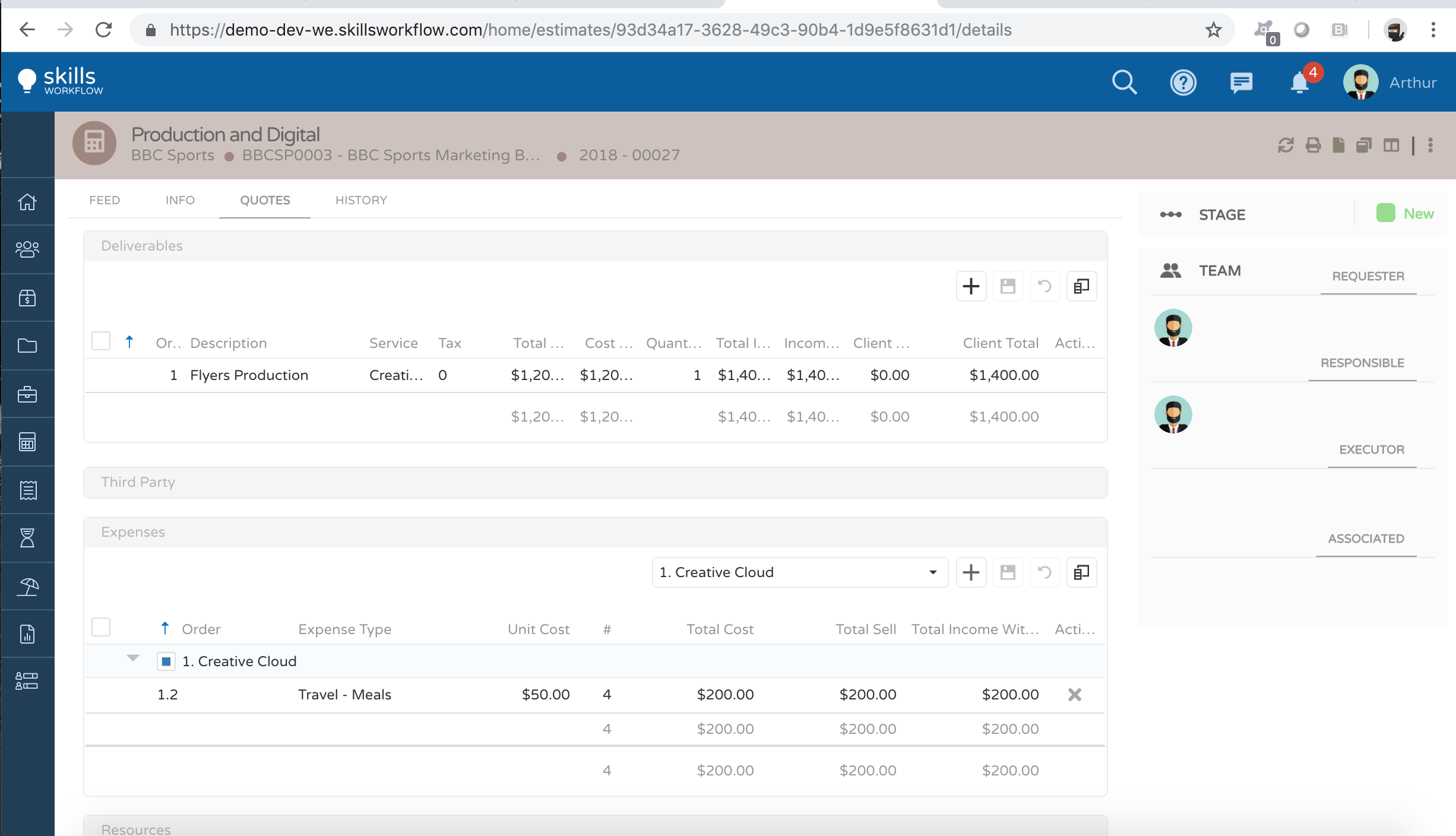
To start quoting the resources, click on the "Resources" word and the section will open up.
-
Select the deliverable you want to quote for from the dropdown.
-
Press on "+" to add Estimate Details or add multiple Typologies at once by clicking on the button Typologies icon.
-
You can scope based on typologies (i.e. titles) and/or specific Users.
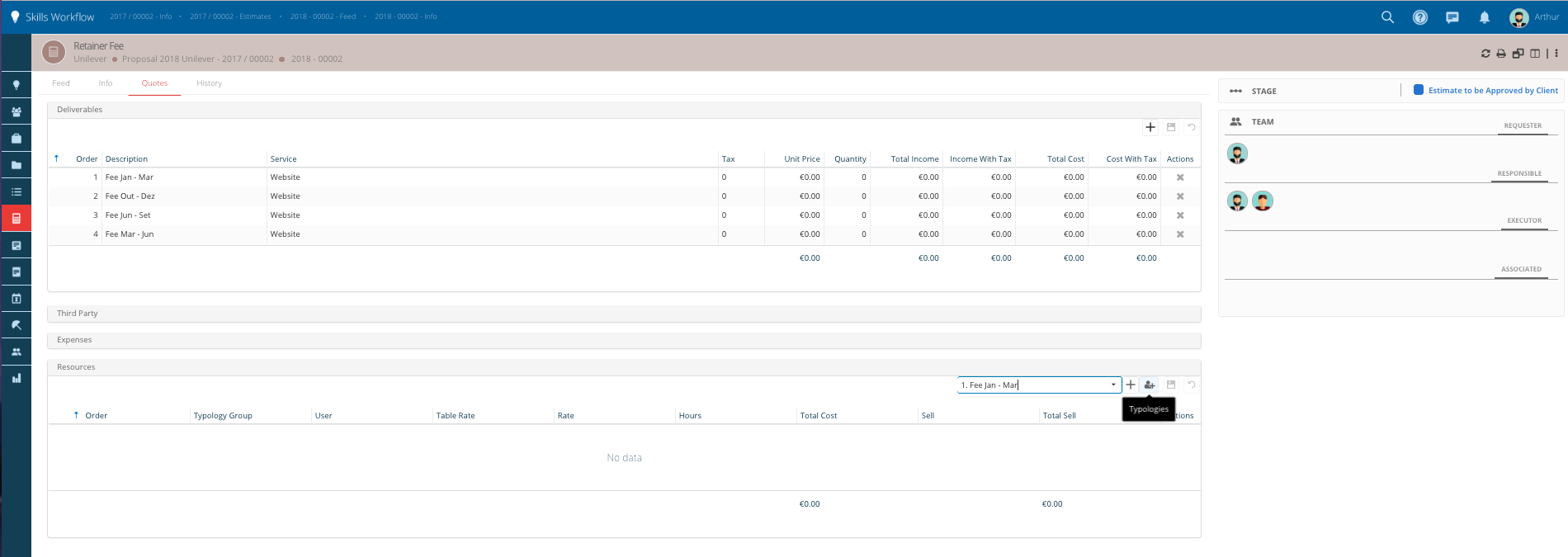
For each Typology you will have to fill in the following required fields:
-
Table Rate - Inherited automatically from the Table Rate chosen before on the Info tab.
-
Unit Cost - Automatically the same as the table rate, but could be manually changed. Used only if you want to use a different rate that the one from the chosen Rate Card (table rate).
-
Hours - Number of hours being sold to the Client.
-
Total Cost - Hours x Unit Cost.
-
Unit Income - Unit Cost + Margin.
-
Total Sell - Total Cost + Margin or Unit Income x Hours.
The Margin is the one defined on the Estimate's Info tab.
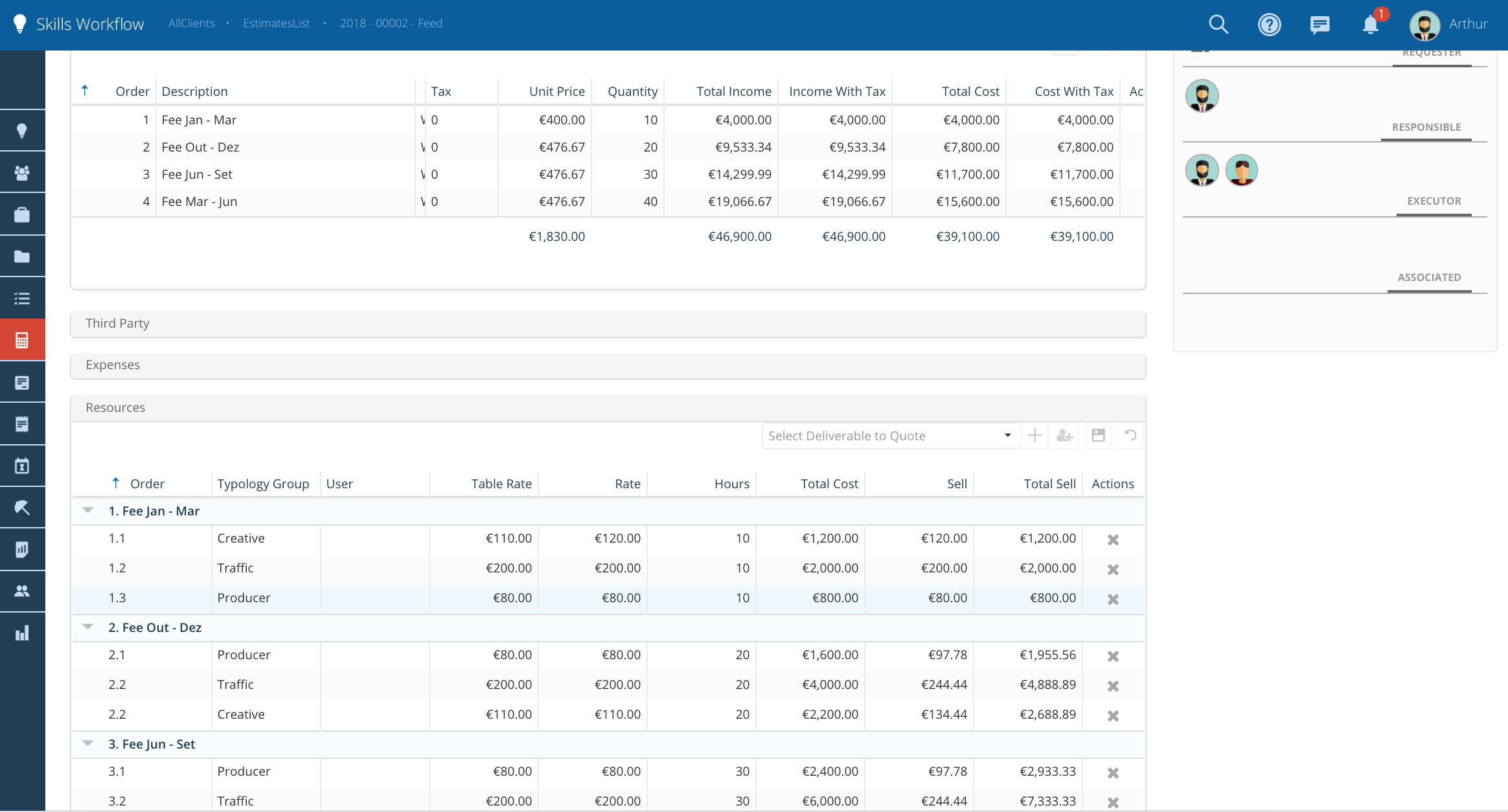
As you fill in the values, the total per Deliverable on the Deliverables section at the top will be automatically updated.
Note that each individual column on the Estimate is controlled by access roles.
Please note that you can have several external costs, expenses and resources under one client line. It will depend how you want to show the estimate details to clients