Azure AD Blocker
Azure Portal Configuration
Using Microsoft Entra ID it is necessary to create a app registration to enable Integration authentication with AD allowing to update users:
Create New App Registration
- Navigate to App Registration
- Press New Registration
- Set name as Shown Below
- Press Register
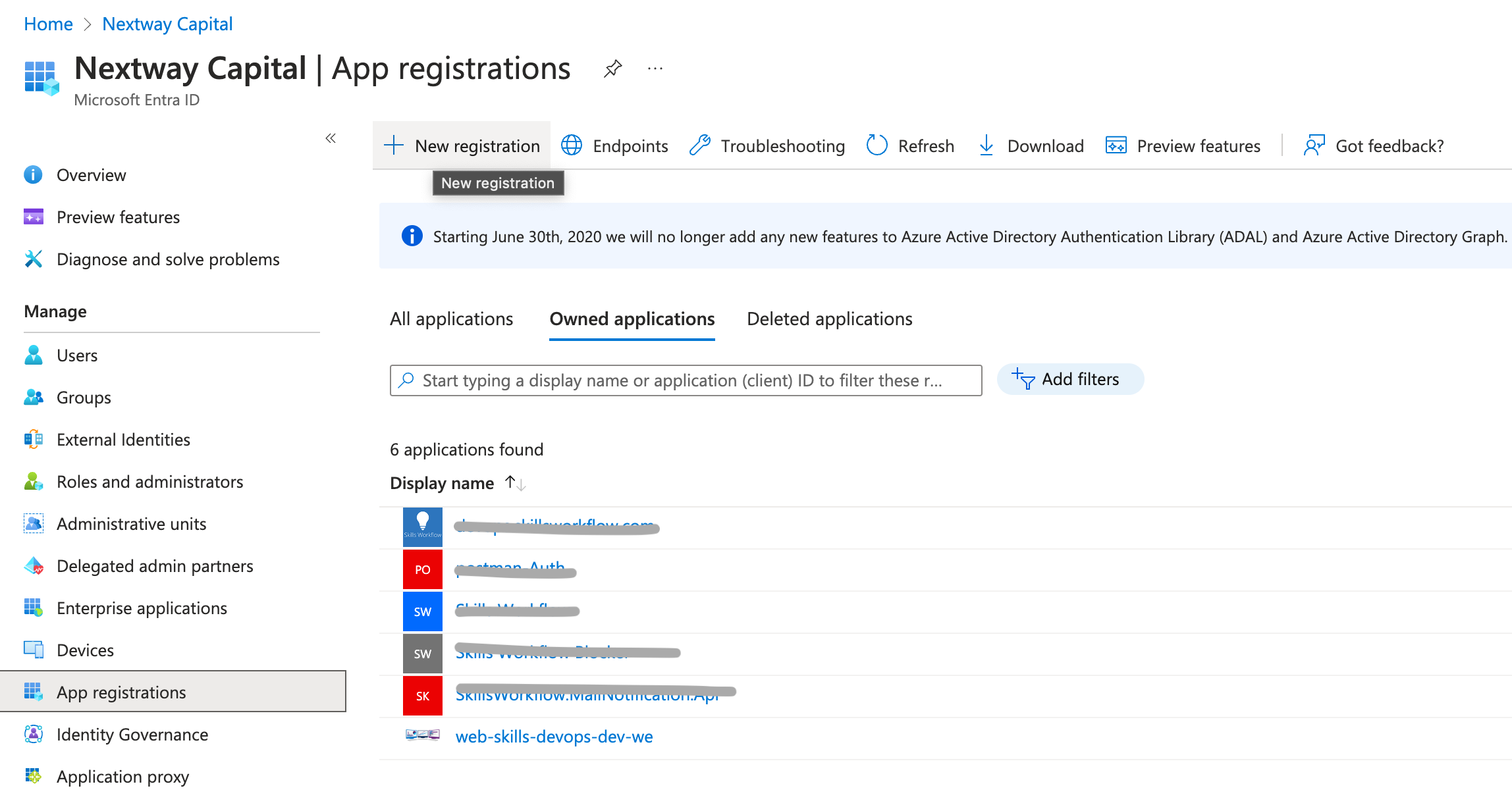
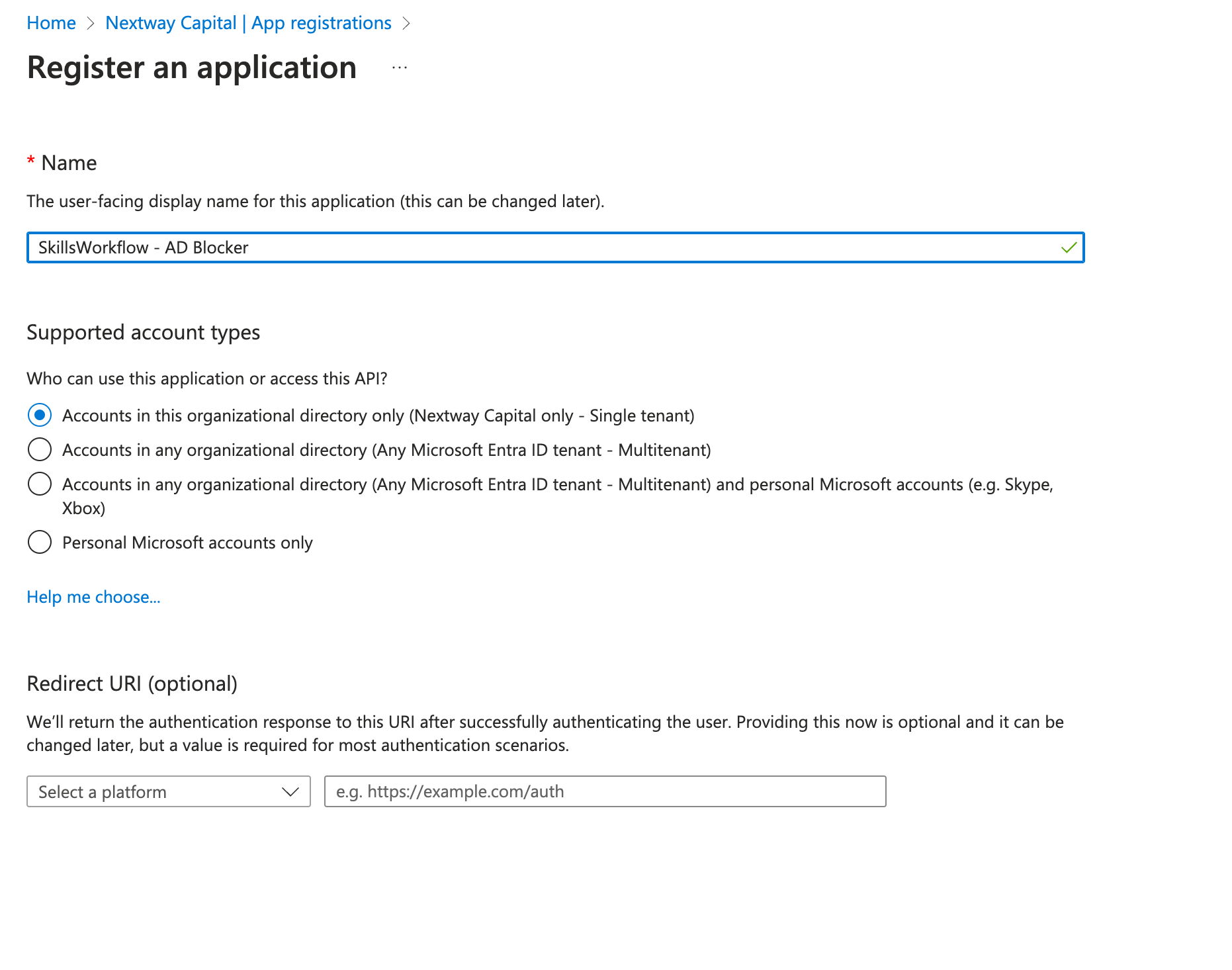
Api Permissions for Graph Api
- Navigate to Api permissions
- Add the following permission for Graph Api:
- User.ManageIdentities.All
- User.ReadWrite.All
- Grant admin consent for "Tenant Name"
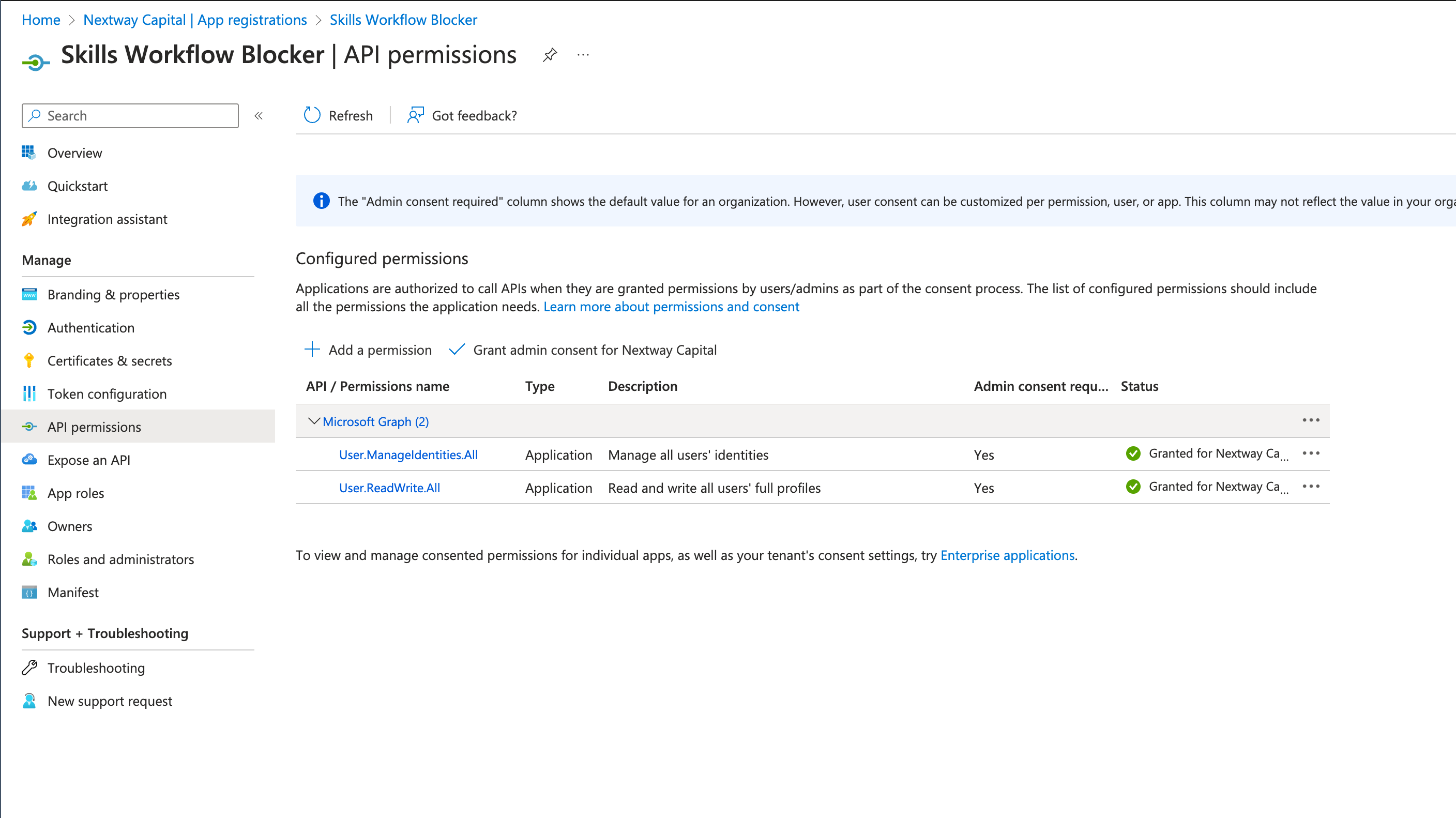
Note that all the permissions should have a green Status.
Client Secret
- Navigate to Certificates & secrets
- Navigate to Client Secrets tab
- Add new Client Secret with the greatest expiration date
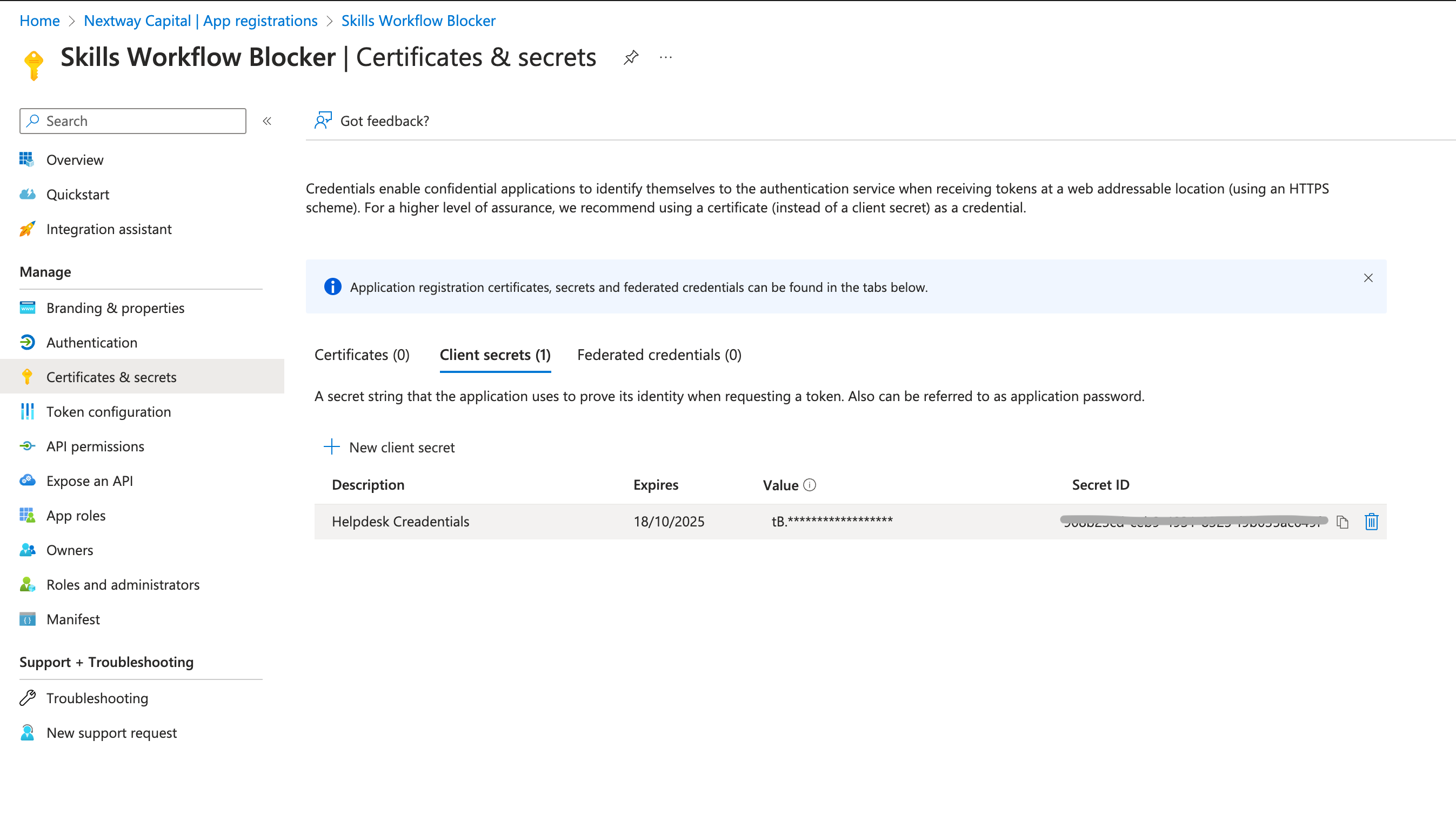
Copy right after creation the value key as it only shows one time
Definitions
The creation of the App Registration should have a combination of the following:
- TenantId
- ClientId
- Client Secret (created on step above)
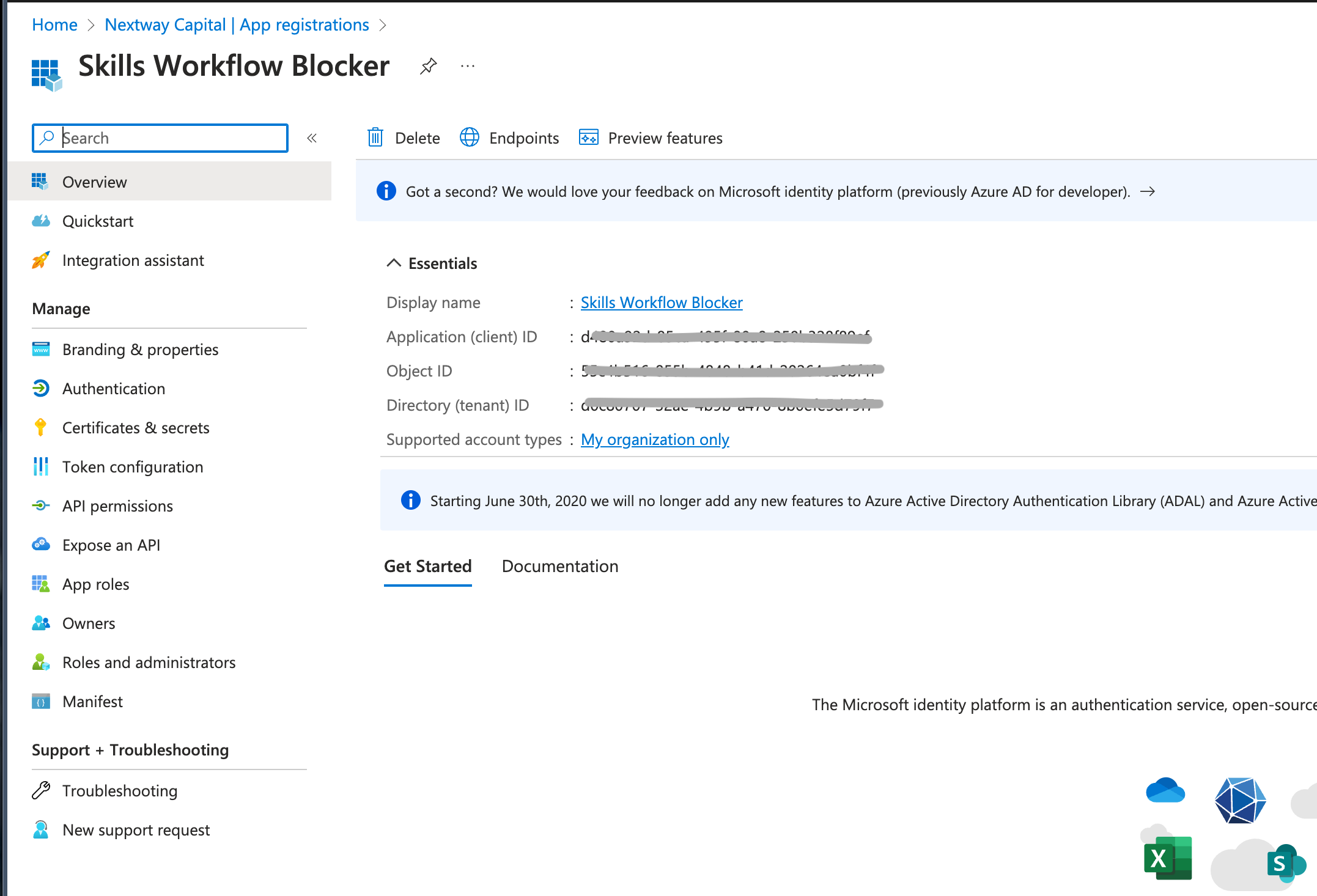
Installation
To Install the Azure AD Blocker integration please go to the Marketplace and install the Azure AD Blocker Package
Package Content
The package consists in the following elements
- 2 Automations
- 1 Query
- 1 Webhook
Configuration
In both Automations is necessary to set the Azure AD parameters obtained in the AzureAdAuthentication Action:
- tenantId
- clientId
- clientSecret