Create Leave Types
Navigate to "Maintenance" and select the "Leave Types" module.
Several leave types can be created in a company, such as:
- Medical Leave
- Maternity Leave
- Vacations
Follow the steps below to create a new leave type:
-
Access the Maintenance area and search for "Leave Types"
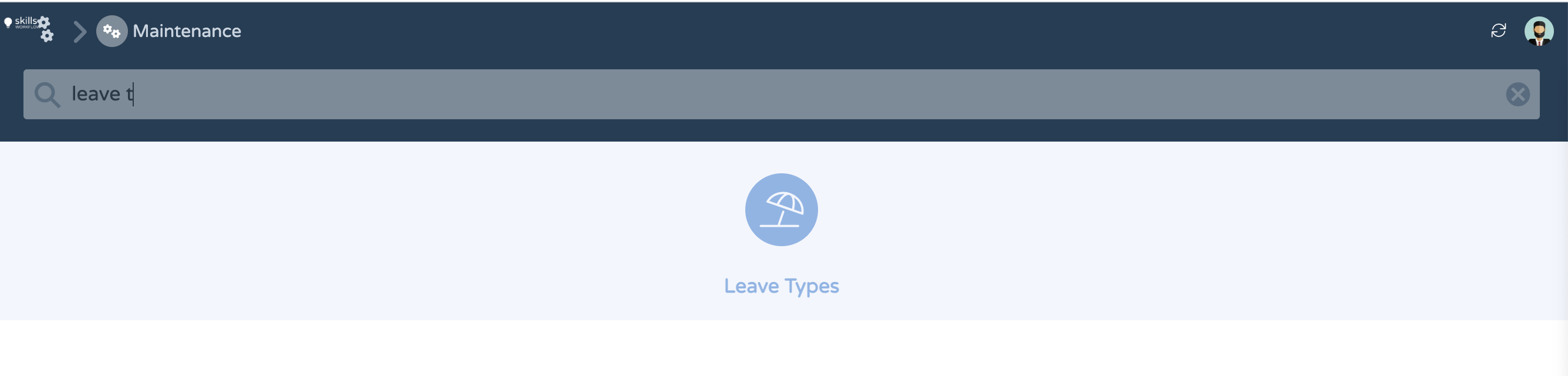
-
Click on the "+" icon, in the right top corner.
-
A popup will show a form to be filled in and to create the desired Leave Type.
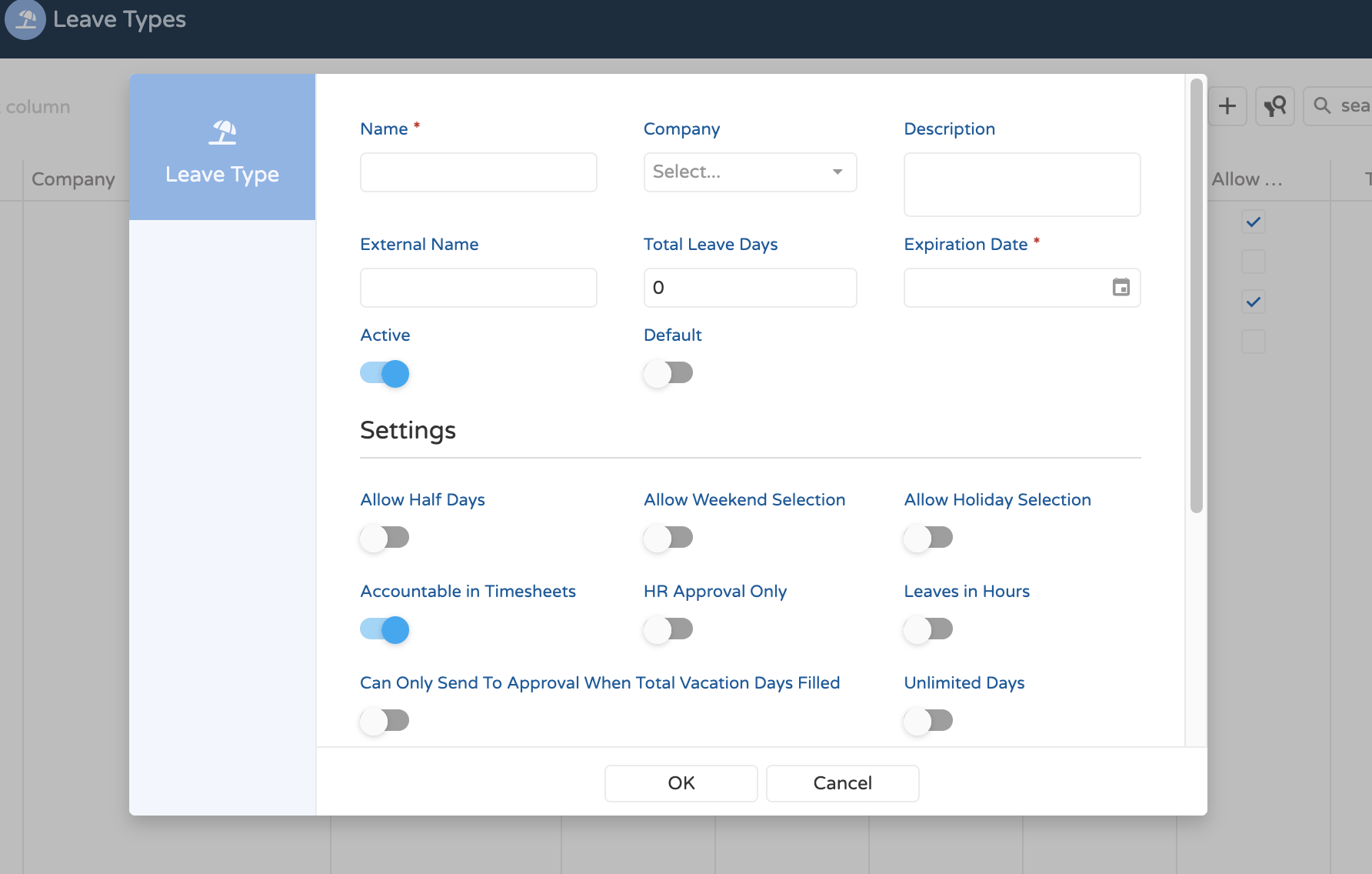
-
After filling in all the information, click “OK” to save.
Each leave type might require additional specific configurations.
-
Company: It is important to fill in this information, specially in environments shared with other Group Companies. Select your company name in this field.
-
Total Leave Days: Numerically enter the number of days equivalent to this leave type. Example: If users are entitled to a anniversary leave day, add the value “1” in this field.
-
Expiration Date: Final date where users are allowed to book days for this leave type.
-
Allow Half Days: Option to be checked if particular leave types allows users to book half days.
-
Allow Weekend Selection: Option to be checked if particular leave type allows users to book leaves on weekends, for example, Maternity Leave.
-
Allow Holiday Selection: Option to be check if particular leave type allows users to book leaves on holidays.
-
Accountable in Timesheets: Option checked by default. It shows this particular leave type in timesheets scheduler.
-
HR Approval Only: Requires Human Resources approval.
-
Leave in Hours: Option to add leaves in hours instead of full/half day, for exemple, Medical Leave.
-
Requires Attachments: It’s mandatory to add attachments, for example, medical certificate.